Getting Started Guide to Tablo
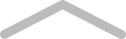
Getting Started Guide to Tablo
This guide provides a basic overview of:
- Signing up
- Logging in
- The Tablo Bookshelf at a glance
- Updating/editing your profile
- Creating a new book on Tablo
For assistance with further features, please see our support documents online – access these by clicking 'Help' at the bottom of most Tablo pages. Guides that will be most helpful are:
Signing up
- Head to: http://tablo.io
- Click either of the 'Join Now' buttons.

- On the next screen fill in the blanks:
- Full Name – a pseudonym is OK
- Email address – this is case sensitive so make sure to sign-up using only lowercase letters. The email address you use will be the username you use to log in each time so make sure you remember which address you use!
- Password – at least 8 characters long
- Click the 'Let's Tablo' button.
Hoorah! You are now a member of Tablo.
Logging in
- Head to: http://tablo.io
- Click the 'Log in' button.

- On the next screen enter your:
- Username or email address – this will be the email address you signed up with. Do not use your Tablo URL. Email addresses are case sensitive.
- Password – passwords are case sensitive.
- Click the 'Let's Tablo' button to log in. If you're on your personal computer, check the 'Please don't forget me box' so you won't need to log in each time.

- If you're having trouble logging in, you can reset your password by clicking 'Lost your password?'.




